How to use the SuperFast Cache plugin
|
| http://www.mydomain.com/shop/italian-shoes/ |
| http://www.mydomain.com/shop/german-t-shirt/ |
| http://www.mydomain.com/shop/silk-ties/ |
then all these Posts will not be cached if you enter /shop/ into the textbox, under "Define URLs that will not be cached" as shown below. If you had
| http://www.mydomain.com/cars/audi-quatro/ |
| http://www.mydomain.com/cars/nissan-sentra/ |
| http://www.mydomain.com/cars/vw-beetle/ |
you could block this pages from being cached by adding /cars/ in the next line below /shop/ in the textbox, under "Define URLs that will not be cached" as shown below.
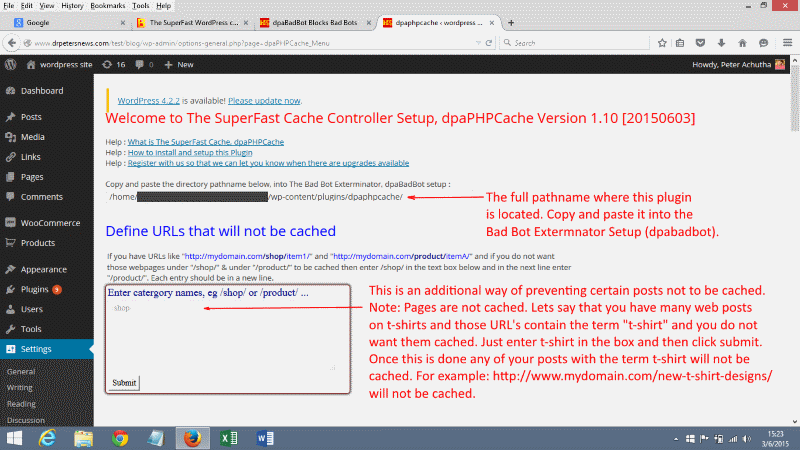
When you need to cache a file you will need to know how long the cache will last before it is deleted and rebuilt. This time period is defined as a look up table which you can select from, when you are setting up the caching system. But before you go any further you can change the default settings to suit your own purposes.
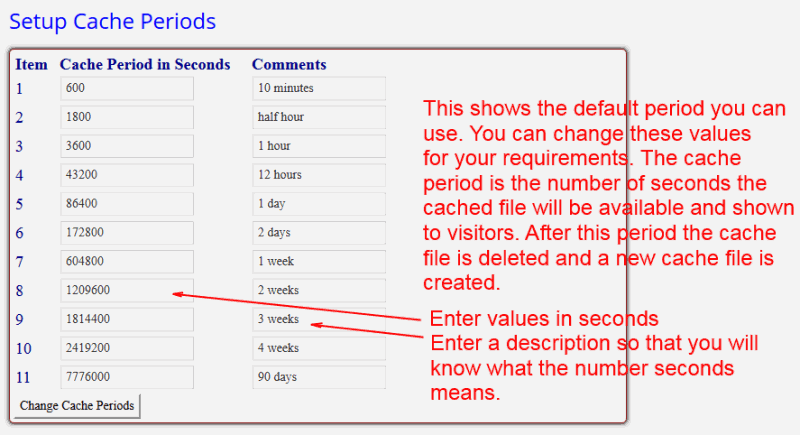
2nd part of Cache System Options
The next part of the screen shows how to stop and start the caching system and whether you want comment pages cached too. You can turn on and off the Cach Accelerator in the Bad Bot Exterminator Pro. You can stop all caching and restart. You can stop and start all caches of comments and set the cache period for comments.
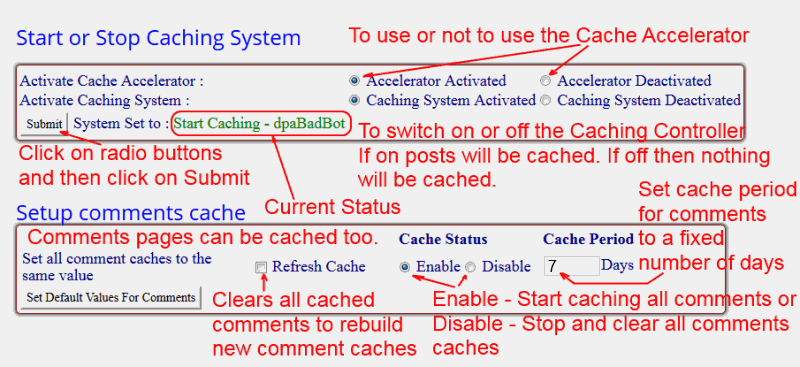
Do note that here I have set the cache period for comments to 7 days. That means that any comments approved will not show up until the old cached data is deleted and a new cache is built for comments. This will happen every 7 days for the settings shown. If you have disable comments you can set this value to a much longer period.
You can Stop and Start the Caching of your posts from here too, by activating or deactivating the Caching System. Click on Caching System Activated or Caching System Deactivated radio buttons. If you have installed The Bad Bot Exterminator Pro (dpabadbot program), to protect your WordPress blog, you can activate or deactivate the Cache Accelerator from SuperFast Cache options shown here. Click on Accelerator Activated or Acelerator Deactivated radio buttons. Once the Cache Accelerator is activated you will see a huge performance improvement of your cached posts.
The last part allows you to enable or disable caching of comments and set the cache period for comment pages. Clicking on the Refresh checkbox will delete all comment caches so that they can be rebuilt.
3rd part of Cache System Options
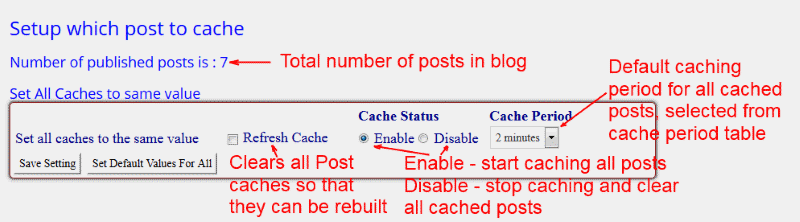
This section displays fields for setting up how posts will be cached. The first set of fields sets the default value for all post caches. It is a quick way to get you going especially if your blog has hundreds or thousands of posts.
It shows you how many posts there are in your blog. In this case below, my experimental blog had 7 posts. Click on the Cache Period pull down menu and you can set all post cache periods to 1day, ..., 1 week, 2 weeks, ... 4 weeks.
Click on Refresh checkbox to delete all existing POST caches and to rebuild them. The Enable and Disable radio buttons are to start caching posts or to stop caching posts and deleting all cached data.
The next set of fields allows you to display something at the bottom of every cached post. It is useful if you are testing whether the caching system is working. You can add some simple HTML code and select the Yes Display radio button to allow your HTML code to be displayed at the bottom of the cached posts. If you had selected the Yes Display radio button of the Display Cache Date option a date will be displayed at the bottom of the cached posts.
The Local Time Offset allows you to set this date to your local time. For example if you are in Malaysia, the Local Time offset would be 8 hours. If you are in Britain it would be 0 hours. If you are in California it would probably be -3 hours.
In addition we have now included changing the priority of the footer message. This is in case you have other plugins displaying messages in the footer. The SuperFast cache message has to be the lowest.
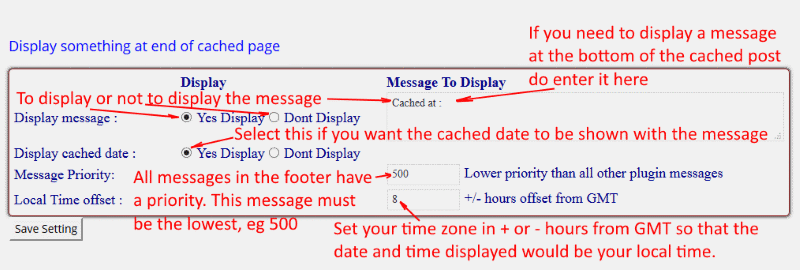
4th part of Cache System Options
The last part of this plugin page shows the permalink post titles and the set caching data. If you have just a few post on your blog all of them will be listed here. It allows you to change the cache settings for individual posts.
If you have hundreds or thousands of pages you can set the number of titles that will be displayed per page by setting the Rows Per Page value. The default value is set to 50. This means you can scroll up or down 50 titles at a time.
You can set the begining of the scrolled page to a offset value by entering a record number into the Offset Position field. This will allow you to jump to any position without needing to scroll the pages one at a time to reach the part of the listing you want to view.
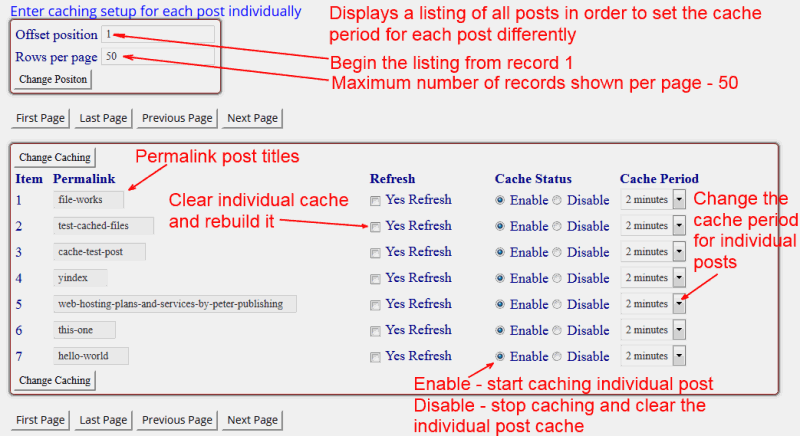
How to install and use the SuperFast cache
Get very fast page download speed by installing both, the Cache Controller, SuperFast Cache and the built-in Cache Accelerator in Bad Bot Exterminator Pro.
